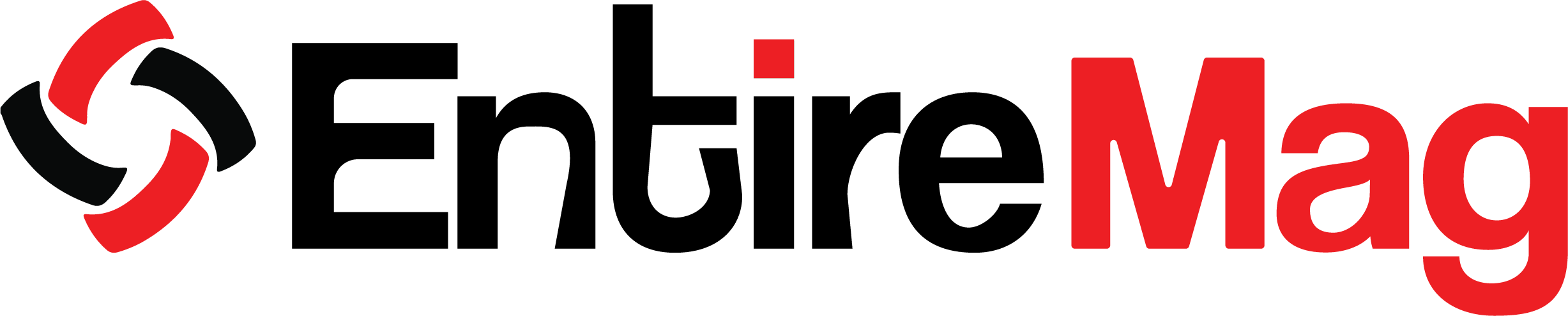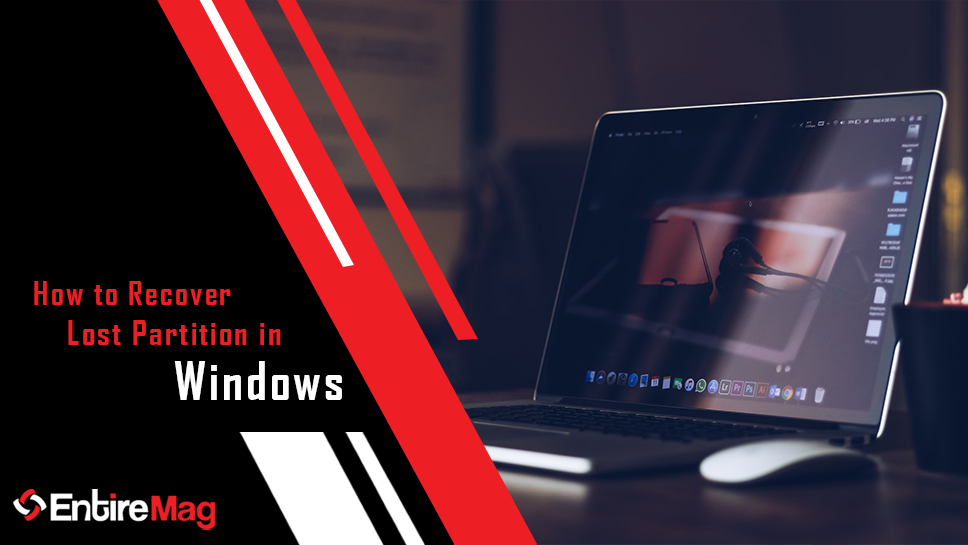Microsoft is constantly upgrading its products in order to keep Windows at the top. Windows 11 is the most recent major upgrade. Windows 10 and Windows 11 are both safe and secure operating systems. Despite this, they are vulnerable to corruption, damage, or reformatting. Even so, in case something goes wrong, everyone needs a guide to recover lost partitions in Windows.
For example, suppose your laptop crashes, and when you restart it, the Partition is missing. You may lose partitions if you upgrade your system without proper assistance or knowledge.
Is it possible to recover a deleted/lost partition?
Many users may wonder if they can recover a deleted partition in Windows 10 or Windows 11. When you delete a partition, the system removes its information from the partition table. The partition table and boot sector determine the Partition’s ability to be recognized. However, there is some good news! Recovery of lost partitions in Windows is possible and straightforward.
The system will lose the corresponding Partition if the partition table loses information. As a result, the volume is not visible in File Explorer or Disk Management. The disc space becomes unallocated without wiping, implying that the partition table can be restored. You can use professional data recovery software to locate the missing Partition and its files and restore them all. What can you do in Windows to recover a deleted partition?
We can undo the Diskpart clean command to recover a lost partition. However, this method does not address all partition loss issues. It is only useful if a partition has been lost due to volume letter incompatibility.
So, if you want to know how to recover a lost partition in Windows, keep reading!
Recover Partition using Command Prompt
Do not attempt this if you are unfamiliar with Diskpart commands. Some commands, such as “clean,” remove all partitions and data from the specified disc.
- Launch Disk Management to locate the missing Partition.
Disk Management can be accessed by right-clicking the Start button and selecting Disk Management. When a partition is removed, the disc space becomes unallocated. Keep the partition size in mind.
- Launch Command Prompt as administrator, type Diskpart, and press the Enter key.
- Enter the command list disk and press Enter to see all storage devices on the computer.
- Enter command disk z and press Enter. Replace z with the hard drive number that requires partition recovery.
- Enter assign letter=G and click OK (G is a drive letter chosen randomly).
- When you see “Diskpart successfully assigned the drive letter or mount point,” close Command Prompt.
Now, you should be able to see the lost Partition in Windows Explorer. If you want to, you can now format it and use it as you normally would.
Recover Partition using data recovery software
If this method doesn’t work well for you, use third-party data recovery software to recover deleted or lost partitions like Stellar Data Recovery Professional. This software not only works for Hard Drive recovery but also can restore deleted data from any storage devices like USB drives, SD Cards, CD/DVDs, or any external storage devices.
To recover a lost partition on Windows, follow the steps below:
- Download the professional data recovery software on your PC/Laptop.
- Launch the software, select the type of data you want to recover,, and press the ‘Next’ button.
- Select the drive from which you want to recover your deleted data and press the Scan button.
- This process will deep scan the selected hard drive and shows the preview of recoverable files from that Partition.
- After scan completion successfully, it will show all the deleted files you are now able to recover.
- Select the files you want to recover and press the “recover” button.
- Now select the destination where you want your recovered files to be saved and press the “saving button.”
Windows systems are known for their vulnerability to data loss. If you lose a partition in your system, you may lose all the valuable data like your personal files and photos stored in it, this is where professional data recovery software like Stellar Data Recovery comes into play and helps you to recover partition.
Its interface is intuitive and user-friendly. It can recover lost data from any type of storage device.