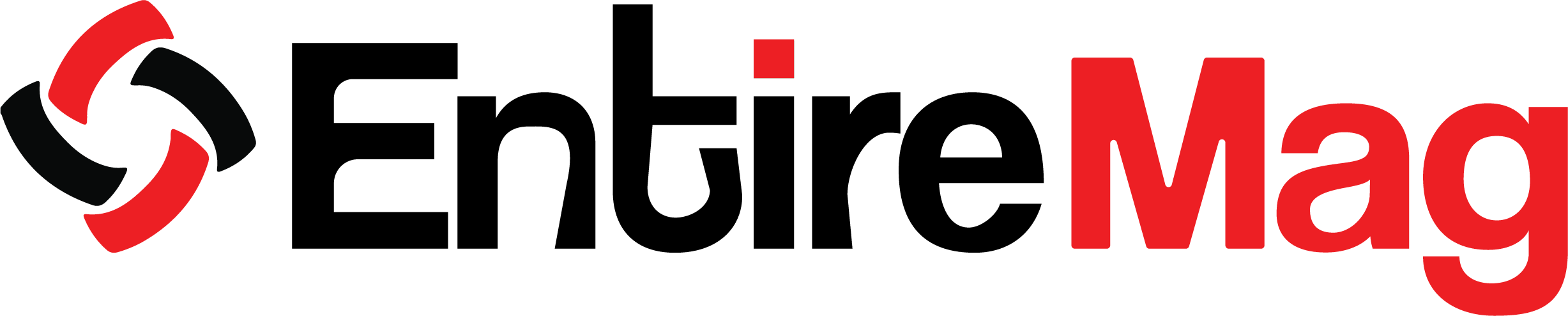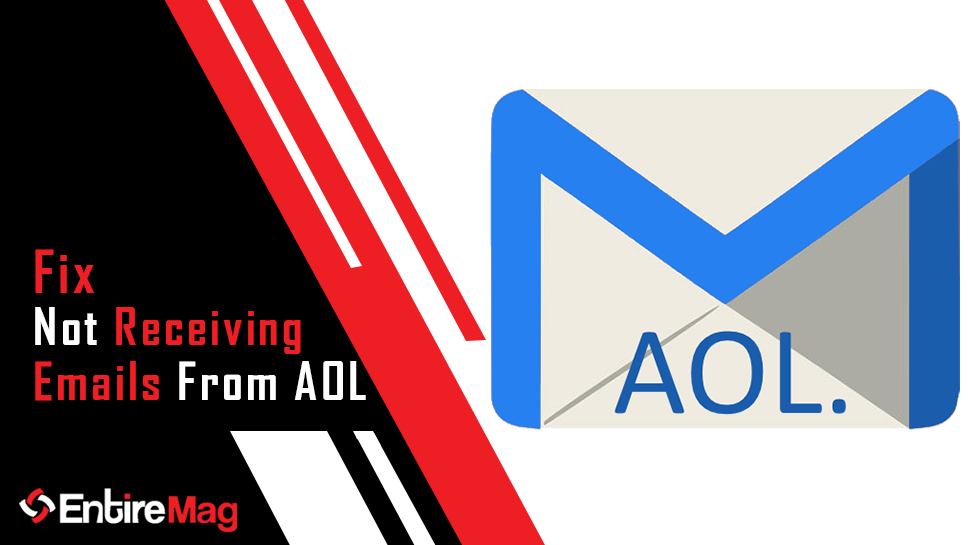If no mail arrives at AOL, it is not sabotaged, as is frequently the case with mail to Hotmail. AOL webmail is well-known for its quick and secure services. Users occasionally experience problems with their inbound emails and messages. Although it is not permanent, this email receiving issue must be resolved as soon as possible. If you don’t take the necessary steps to fix it right away, your entire workflow could suffer. AOL mail is not receiving email for a variety of reasons. The most common problems are listed below.
1. COOKIE PROBLEM – RESET BROWSER
If you are unable to receive AOL email, sign out of your account. Then, open a separate browser window. Log in to your account again and check your inbox. If you can see your messages, it means that a cookie in your browser prevented the mailbox from downloading. The best option is to reset your computer’s browser. You can accomplish this by clearing all cookies and other site data in your browser’s settings.
2. INSPECTING FILTERS
Email filters can influence incoming emails. Filters allow you to save emails somewhere other than your inbox. It is critical to review the filter rules and sort all incoming mail in accordance with them. It would help if you went through each folder you’ve assigned to a different folder. Check that the filters you’ve created help you organize your emails rather than making them disappear. Check the junk, trash, and spam folders as well. These steps will assist you in determining which folder contains your emails.
- Launch the browser.
- Login to Your AOL Account
- Go to the folder containing your incoming email.
- You have the option of selecting all messages to be moved.
- At the top of your mailbox, click the “More” button.
- Select the folder to move by clicking “Move.”
3. DEACTIVATE EMAIL FORWARDING
Mail forwarding will be enabled, and all incoming messages will be routed to the account you specify. This feature is helpful for users who need to manage multiple accounts from a single email address. It may prevent you from receiving email if you do not require it. You can disable it by following these steps. Go to the “Settings” menu first. Then, tap “Forwarding” to turn it off.
4. Examine THE AOL SERVER SETTINGS
AOL not receiving the email can also be caused by incorrect AOL mail server settings. In order to send and receive messages seamlessly, the incoming and outgoing server settings must be correct. These options are critical for all mail app users. The correct IMAP/POP server settings are listed below. These options will allow you to configure your AOL server settings correctly.
POP3 options
- The incoming mail server is Pop.aol.com.
- 995 is the port number.
- SSL is enabled.
- The outgoing mail server is identified as smtp.aol.com.
- 465 is the port number.
- SSL is enabled.
IMAP Configuration
- The incoming mail server is imap.aol.com.
- 993 is the port number.
- SSL is enabled.
- The incoming mail server is smtp.aol.com.
- 465 is the port number.
- SSL is enabled.
5. CONFIGURE YOUR NETWORK CONNECTION
The first thing you should do if you are unable to receive AOL email is to check your network connection. This issue will occur if your computer’s internet connection is not functioning correctly. You should have no network problems while using webmail.
6. IPHONE AND IPAD ARE NOT RECEIVING EMAILS FROM AOL MAIL
First, ensure that your internet connection is operational. You can move on to the next step if your internet connection is stable.
- Go to the “Settings” menu on your iPad or iPhone.
- Select “Mail.”
- Now, select “Accounts.”
- Click the AOL button.
- Enable “Auto fetch” data.
Close the settings window and launch the mail app. Check to see if the mail app is receiving emails. If you are still having issues with your iPhone’s mail account, disable the “Auto fetch data” setting. Then, add it again with the proper mail settings. You can re-create the account by following these steps.
- Go to the “Settings” section and select “Mail.”
- Tap “Accounts,” then “AOL Mail Account.”
- Select ‘Delete account.’
- Restart your iPhone or iPad.
- Return to the settings and then to mail.
- Select “Add Account.”
- To create an AOL account, enter your email address and password.
- Select “Done.”
7. CALL AOL SUPPORT
If the issue persists, please get in touch with their email support team. Please keep in mind that the correct URL for AOL Help is the one I just gave you. Be wary of searching Google for “AOL helpline” or anything similar in order to avoid ending up on a scammer site of call centers that will try to steal your money.
Checkout: 8 Amazon PPC Softwares